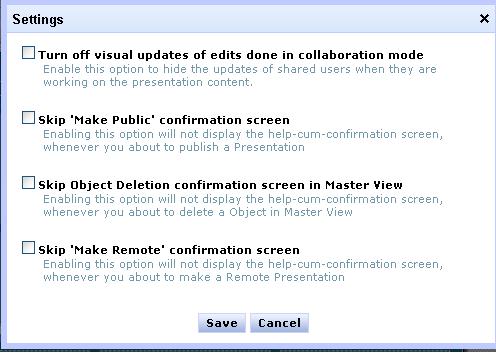Zoho Show has extensive real-time collaborative editing capabilities. Based on sharing permissions multiple users can collaboratively work on a presentation in real-time.
How to Collaborate
Once a presentation is shared
, "collaborators" will be listed in the side bar of Show editor. Editing, Viewing, Online and Offline status of the collaborators are shown right there for easy identification. Each user is given a color code for identifying who is editing what part of the slide. "This Slide" tab has information about who is editing what slide currently.
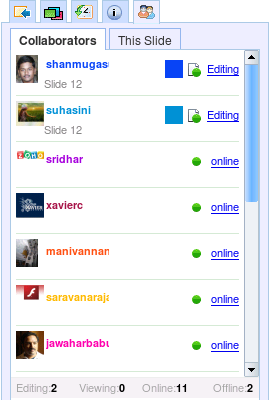
A user can see who is editing what text/shape. Whenever a user edits a text box or shape, others can see a rectangular border over that text/shape with that user's color code as shown in the picture below.
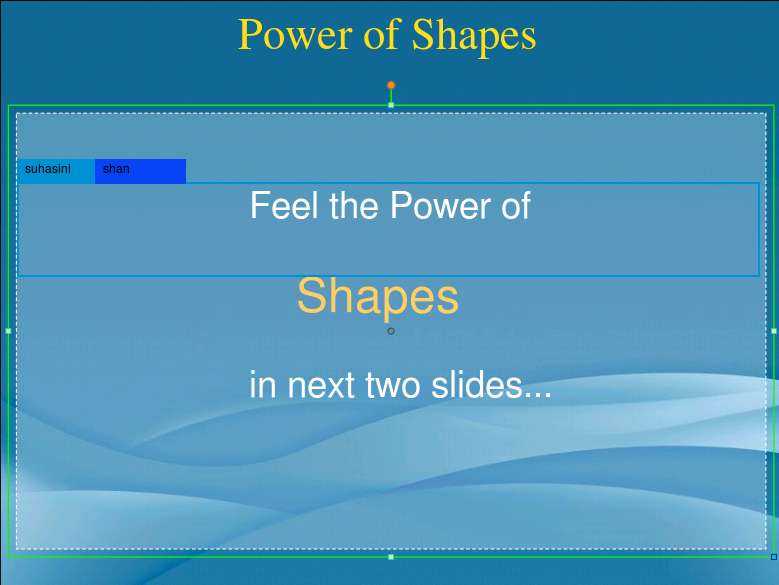
Changes are updated in real-time for other collaborators. For example , if a user modifies some text/shape property, it'll be updated immediately for other collaborators and they can see what was modified. In this case in the picture seen below, some text was modified by the user "brundha" . Similarly in the next picture a shape's "position" was modified by "brundha".
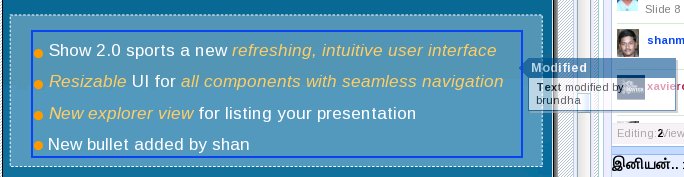
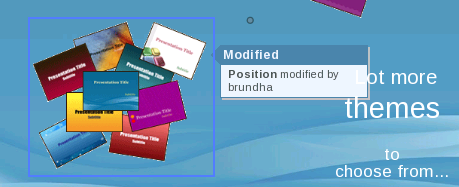
Collaborators can discuss with each other and make decisions using the integrated chat feature. Collaborators can also privately chat with each other by clicking on the user name.
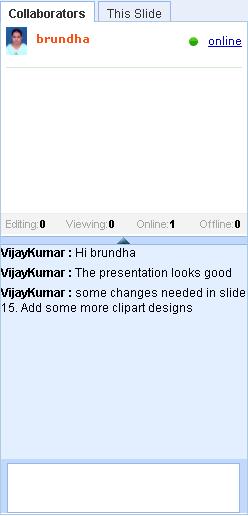
Some users might find the visual updates a little annoying during collaborative editing. There is an option to turn on/off the visual updates. Click on the "Settings" link on the top right and turn on/off the feature.