Zoho Show has 30 slide transitions and 5 in-slide animations (text objects only) that you can add to your Zoho Show presentation.
Its very easy to add transition effects to your slides in Zoho Show .
1. Open your presentation in Zoho Show editor page.
2. Go to the slide that you wish to apply the effect. Please click on to the Transitions/Animations tab from the right side panel, as shown in the image below:
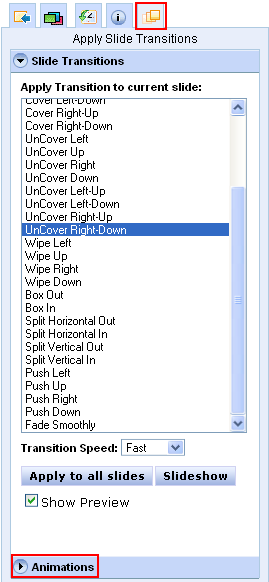
3. Select the desired transition effect. If Show Preview options is checked, you will see the effect in the editor.
4. You can also change the speed of the transition by using the Transition Speed drop-down.
5. To apply the effect to all slides in your presentation, click Apply to all slides button.
Similarly, when you add animation effects, you control how your slide objects move onto the slide. Animations differ from transitions, in that animations are the movements of objects (text or graphic) on the slide.
1. Open your presentation in Zoho Show editor page.
2. Please click on to the Transitions/Animations tab from the right side panel, as shown in the image. Now, click "Animations" link in the bottom right of the editor page.
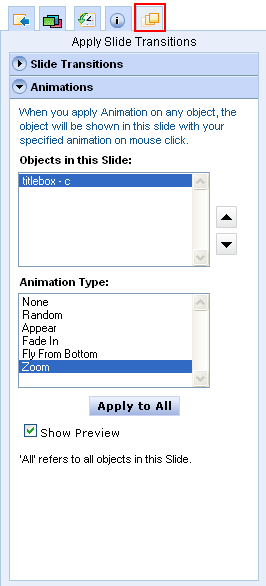
3. You can now choose the desired Animation type for the selected Object in the Slide.